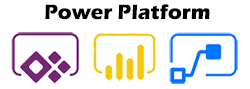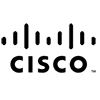




Available Power Platform Instructor-Led Courses
Available Power Platform On-Demand Courses
Virtual Live Instructor
Financing Available
Free Repeat
We offer private group training services for organizations looking to upskill their team members with a live-instructor.
Training options include:
Learn more about how Private Group Training from Business Computer Skills can help your team.
Power Platform FAQ
What is Power Platform
Microsoft Power Automate (formerly known as Microsoft Flow) is a cloud-based service that allows users to automate workflows between apps and services. It integrates different applications, services, and data sources, allowing businesses and individuals to create automated processes without needing extensive programming knowledge. Power Automate is part of the broader Microsoft Power Platform, which also includes Power BI (for analytics) and Power Apps (for low-code app development).
Key Components of Power Automate
- Flows: The core building blocks of Power Automate. A flow defines the process or workflow being automated. There are several types of flows:
- Automated Flows: Triggered automatically based on events, such as when a new email arrives or when a file is updated.
- Button Flows: Manual flows triggered by the user, typically through a button in the Power Automate mobile app or web portal.
- Scheduled Flows: These run at a set time, such as daily or weekly, to carry out routine tasks.
- Business Process Flows: Used to guide users through defined stages in business processes, ensuring consistency and compliance in data collection and task execution.
- UI Flows: Robotic process automation (RPA) flows that allow automation of tasks on legacy systems or web applications that don't support APIs by simulating user actions.
- Triggers: Each flow begins with a trigger. Triggers initiate the flow when a certain event occurs. Power Automate offers a wide variety of triggers, such as:
- Receiving an email in Outlook
- Adding a new row in an Excel file
- Submitting a form in Microsoft Forms
- Creating a new record in a SharePoint list
- A user clicks a button or a schedule is reached
- Actions: After a flow is triggered, it performs one or more actions. Actions define what happens after the trigger. These can include:
- Sending an email
- Creating or updating a record in a database
- Posting a message to Microsoft Teams
- Saving files to cloud storage (like OneDrive or SharePoint)
- Starting an approval process
- Connectors: Power Automate can integrate with many third-party applications and Microsoft services via connectors. These connectors enable Power Automate to communicate with various applications (e.g., Google Drive, Salesforce, Twitter, Dropbox) and cloud services (Azure, Dynamics 365).
- Standard Connectors: These include services like Microsoft 365 (Outlook, Excel, SharePoint, etc.) and social media platforms.
- Premium Connectors: These are specialized connectors for more complex services such as Azure services, third-party CRM systems (e.g., Salesforce), and more.
- Templates: Power Automate provides pre-built templates to help users create common workflows without starting from scratch. These templates range from simple tasks like sending a notification when a specific email arrives to more complex scenarios like multi-step approval processes.
- Integration with Other Microsoft Tools: Power Automate is tightly integrated with other Microsoft tools, such as:
- Power BI: Users can automate data refreshes and other reporting tasks.
- Power Apps: Power Automate can trigger workflows from custom apps built using Power Apps.
- Microsoft Teams: Teams can be used as a collaboration hub where notifications from automated workflows are posted.
Use Cases for Microsoft Power Automate
- Email Automation: Automate responses, forward important emails, or extract information from incoming emails and save it elsewhere.
- Document Management: Automatically move, rename, or organize files across OneDrive, SharePoint, and other cloud storage platforms.
- Approval Processes: Implement multi-step approval processes, where documents or requests can be approved by different stakeholders.
- Task Management: Automatically create tasks in apps like Microsoft To Do or Planner when certain events occur (e.g., a new email arrives, a form is submitted).
- Notifications: Receive alerts or notifications when specific events happen, such as a new CRM lead or a low stock alert in inventory management software.
- Data Collection: Automate the collection of data from surveys, forms, or emails, and store it in databases or Excel files.
Benefits of Using Microsoft Power Automate
- Efficiency: Automating repetitive tasks saves time and reduces human error, freeing employees to focus on more complex and value-added activities.
- Integration Across Platforms: Power Automate can seamlessly integrate Microsoft applications and third-party services, providing a unified workflow across different platforms.
- Low-Code/No-Code Development: Users with little to no programming experience can create sophisticated workflows thanks to its user-friendly, drag-and-drop interface.
- Scalability: Power Automate can scale with the needs of the business. Whether automating simple personal tasks or complex enterprise-wide workflows, it adapts to different use cases.
- Accessibility: Power Automate can be accessed from the web, mobile devices, or even integrated into existing Microsoft applications like Teams and SharePoint.
Types of Power Automate Plans
Microsoft offers different plans based on business needs, such as:
- Free and Basic Plans: Ideal for small businesses or individuals looking to automate simple workflows.
- Enterprise Plans: These plans offer advanced features, premium connectors, and additional capabilities, including RPA and AI-based automation.
Example Scenarios
- Marketing: A flow can automatically upload new leads from a web form to a CRM system, send a welcome email to the lead, and notify the marketing team on Microsoft Teams.
- IT Management: Automate the creation of user accounts in Active Directory when a new employee starts or send automatic system alerts when servers go down.
- Sales: Automate the process of sending quotes to customers and logging the interaction in the company’s CRM system.
Robotic Process Automation (RPA) in Power Automate
With UI Flows, Power Automate also supports RPA, which enables automation of tasks in legacy or web applications that do not have available APIs. By recording and playing back manual steps, UI Flows can automate repetitive tasks across applications where traditional integration is not possible.
AI Builder Integration
Power Automate includes AI Builder, which allows users to incorporate artificial intelligence into their flows, such as recognizing objects in images, processing forms, and analyzing sentiment in customer feedback.
Microsoft Power Automate Certifications Available in 2024
In 2024, there are several key certifications for Microsoft Power Automate:
1. Microsoft Certified: Power Automate RPA Developer Associate
This certification is for professionals who specialize in robotic process automation (RPA) using Power Automate. To earn this certification, you need to pass the PL-500 exam, which tests your ability to automate repetitive tasks using a variety of automation tools like desktop flows, cloud flows, and integration with APIs and databases. It covers designing, developing, and managing automations. This certification is ideal for developers experienced in using scripting languages like VBScript and JavaScript and tools like Microsoft Dataverse and Power Platform components.
Source: Microsoft Learn - Power Automate RPA Developer
2. Microsoft Certified: Power Platform Functional Consultant
This certification focuses on using Microsoft Power Platform to design and create solutions for process automation, including Power Automate flows. It emphasizes skills like configuring Dataverse, developing apps, and managing environments. The associated exam is PL-200.
Source: Microsoft Learn - Power Platform Functional Consultant
3. Microsoft Certified: Power Platform Developer Associate
This certification is more advanced and covers designing, developing, and troubleshooting complex Power Automate solutions alongside other Power Platform components like Power Apps and Dataverse. It is geared toward developers who can integrate various systems and handle advanced business logic.
Source: Microsoft Learn - Power Platform Developer Associate
Jobs that use Microsoft Power Automate
Microsoft Power Automate is widely used in various industries to automate workflows, streamline business processes, and integrate systems. Here are some job roles that commonly require or benefit from proficiency with Microsoft Power Automate:
1. Business Analyst
- Responsibilities: Analyze business processes and design automation solutions using Power Automate to optimize workflows and improve efficiency.
- Power Automate Use: Automating repetitive tasks, integrating different business applications, and generating reports.
2. Process Automation Specialist
- Responsibilities: Design and implement process automation solutions across departments to enhance operational efficiency.
- Power Automate Use: Creating complex workflows to automate end-to-end business processes, approvals, and notifications.
3. IT Support Specialist
- Responsibilities: Provide support for IT systems and automate common IT processes such as ticketing, onboarding, and incident management.
- Power Automate Use: Automating routine IT tasks like user account management, resetting passwords, or sending automated notifications.
4. SharePoint Administrator
- Responsibilities: Manage and optimize SharePoint environments for document management and collaboration.
- Power Automate Use: Automating document approvals, notifications, and integrating SharePoint with other apps like Teams, Outlook, and OneDrive.
5. Data Analyst
- Responsibilities: Collect, process, and analyze data to drive business decisions.
- Power Automate Use: Automating data extraction, report generation, and integrating data workflows between various applications like Excel, Power BI, and CRM systems.
6. HR Specialist
- Responsibilities: Manage recruitment, employee onboarding, and HR compliance tasks.
- Power Automate Use: Automating onboarding processes, leave requests, performance reviews, and document generation.
7. Sales Operations Specialist
- Responsibilities: Streamline sales processes, manage CRM, and support the sales team.
- Power Automate Use: Automating CRM updates, lead tracking, sending notifications, and sales reporting.
8. Project Manager
- Responsibilities: Manage projects, track progress, and ensure timely completion of tasks.
- Power Automate Use: Automating task assignments, progress tracking, and project reporting.
9. Marketing Specialist
- Responsibilities: Manage marketing campaigns, track engagement, and analyze data.
- Power Automate Use: Automating email marketing workflows, social media posts, and customer feedback collection.
10. Finance/Accounting Professional
- Responsibilities: Manage financial operations, accounting, and reporting.
- Power Automate Use: Automating invoice processing, financial approvals, and report generation.
We offer live-instructor group training classes for your team.
Upskill your team from the comfort of your office or online.
Benefits of Group Training Include:
- Experienced Professional Instructor Trains Your Team
- Content Focused On Your Team's Needs
- Convenient Scheduling and Class Setup
- Significant Per/Student Cost Savings
- Online, On-Site and Blended Options Available
Rocky Hill Location FAQ
Rocky Hill is an interesting place. Here is some information to help you learn more about Rocky Hill
Ten interesting facts about Rocky Hill, CT
- Historical Roots – Rocky Hill boasts a history dating back to colonial times.
- Industrial Heritage – The town was once a center for manufacturing and trade.
- Community Pride – Residents actively preserve local traditions and landmarks.
- Natural Beauty – Rolling hills and river views characterize the area.
- Cultural Diversity – A mix of cultural influences enriches the local community.
- Educational Focus – Home to several top-rated schools and educational programs.
- Vibrant Arts Scene – Local art galleries and exhibits highlight community talent.
- Outdoor Recreation – Numerous parks and trails cater to outdoor enthusiasts.
- Local Festivals – Annual events celebrate the town's unique heritage.
- Strategic Location – Its proximity to major highways makes Rocky Hill a convenient hub.
Ten Fun things to do in Rocky Hill, CT
- Rocky Hill Heritage Museum – Explore exhibits highlighting local history. Address: 50 History Ln, Rocky Hill, CT. (Distance: 0.4 mi)
- Silas Park – A sprawling park perfect for picnics and sports. Address: 75 Park Rd, Rocky Hill, CT. (Distance: 0.6 mi)
- Rocky Hill Art Walk – Enjoy a self-guided tour of local murals and sculptures. Address: Downtown Rocky Hill, CT. (Distance: 0.8 mi)
- Local Antique Fair – Discover unique finds at this monthly market. Address: 120 Fairground Rd, Rocky Hill, CT. (Distance: 1.0 mi)
- Rocky Hill Nature Reserve – Hike trails and spot local wildlife in a peaceful reserve. Address: 200 Nature Dr, Rocky Hill, CT. (Distance: 1.2 mi)
- Community Sports Complex – Watch local teams or join a recreational league. Address: 88 Sports Ave, Rocky Hill, CT. (Distance: 0.7 mi)
- Rocky Hill Botanical Garden – Stroll through themed gardens and greenhouses. Address: 33 Garden St, Rocky Hill, CT. (Distance: 1.3 mi)
- Local Theater Playhouse – Enjoy live performances by local talent. Address: 15 Theater Rd, Rocky Hill, CT. (Distance: 0.5 mi)
- Historic District Tour – Discover the stories behind Rocky Hill's landmarks. Meeting Point: Town Center, Rocky Hill, CT. (Distance: 0.3 mi)
- Family Fun Center – Games, bowling, and activities for all ages. Address: 99 Fun St, Rocky Hill, CT. (Distance: 1.1 mi)
Ten restaurants near 1960 Silas Deane Hwy, Rocky Hill, CT
- The Hilltop Grill – Classic diner fare with a modern twist. Address: 10 Hilltop Rd, Rocky Hill, CT. (Distance: 0.2 mi)
- Deane’s Eatery – Family-style meals in a friendly setting. Address: 25 Silas St, Rocky Hill, CT. (Distance: 0.4 mi)
- Rustic Roots – Farm-inspired cuisine served in a rustic ambience. Address: 47 Farm Ln, Rocky Hill, CT. (Distance: 0.7 mi)
- Seasons Cafe – Seasonal dishes crafted with local produce. Address: 88 Seasonal Ave, Rocky Hill, CT. (Distance: 0.9 mi)
- Pasta Vista – Italian classics in a cozy bistro setting. Address: 33 Pasta Pl, Rocky Hill, CT. (Distance: 0.6 mi)
- Bistro 1960 – Contemporary American cuisine with a nod to local history. Address: 55 Bistro Blvd, Rocky Hill, CT. (Distance: 0.8 mi)
- Flavors of Rocky – Eclectic menu featuring global flavors. Address: 12 Flavor Rd, Rocky Hill, CT. (Distance: 0.5 mi)
- Urban Spoon – Casual dining with creative small plates. Address: 101 Urban St, Rocky Hill, CT. (Distance: 1.0 mi)
- Deli Delight – Gourmet sandwiches and fresh salads daily. Address: 66 Deli Dr, Rocky Hill, CT. (Distance: 0.3 mi)
- Sugar & Spice – Cozy cafe offering sweet treats and savory bites. Address: 22 Spice Ln, Rocky Hill, CT. (Distance: 0.7 mi)
Ten hotels near 1960 Silas Deane Hwy, Rocky Hill, CT
- Rocky Hill Lodge – Comfortable rooms and modern amenities in a relaxed setting. Address: 5 Lodge Way, Rocky Hill, CT. (Distance: 0.3 mi)
- Deane Suites – Contemporary suites with complimentary breakfast. Address: 18 Suite Rd, Rocky Hill, CT. (Distance: 0.6 mi)
- Heritage Inn – A blend of historic charm and modern comfort. Address: 90 Heritage St, Rocky Hill, CT. (Distance: 0.9 mi)
- Comfort Inn Rocky – Reliable accommodations with friendly service. Address: 45 Comfort Ave, Rocky Hill, CT. (Distance: 1.0 mi)
- Downtown Hotel – Stay in the heart of the town with easy access to local attractions. Address: 22 Central Blvd, Rocky Hill, CT. (Distance: 0.5 mi)
- Rustic Retreat – Enjoy a peaceful stay with rustic décor and modern amenities. Address: 77 Retreat Rd, Rocky Hill, CT. (Distance: 1.1 mi)
- Urban Suites – Sleek and modern rooms perfect for business or leisure. Address: 33 Urban Ave, Rocky Hill, CT. (Distance: 0.8 mi)
- Country Inn – Warm hospitality and comfortable rooms in a country setting. Address: 60 Country Ln, Rocky Hill, CT. (Distance: 1.2 mi)
- Traveler’s Rest – A budget-friendly option with convenient amenities. Address: 15 Traveler St, Rocky Hill, CT. (Distance: 0.4 mi)
- Elegance Hotel – Upscale lodging with refined décor and service. Address: 88 Elegance Blvd, Rocky Hill, CT. (Distance: 1.0 mi)
Below is a list of local libraries in the area that may also provide computer training near Rocky Hill, Connecticut:
Cora J. Belden Library
33 Church St.
Rocky Hill, CT 6067
860-258-7621
Cora J. Belden Library
We offer live-instructor group training classes for your team.
Upskill your team from the comfort of your office or online.
Benefits of Group Training Include:
- Experienced Professional Instructor Trains Your Team
- Content Focused On Your Team's Needs
- Convenient Scheduling and Class Setup
- Significant Per/Student Cost Savings
- Online, On-Site and Blended Options Available
Learn Power Platform from a Professional Instructor and take your skills to the next level
Business Computer Skills offers Microsoft Power Platform training courses that will help prepare students for a variety of Data Analysis roles within their organization.
Business Computer Skills offers a variety of Power Platform training classes in Rocky Hill, CT. Get the professional training you need to take your Power Platform skills to the next level.
Students will learn about:
- Power Automate
- Power BI
- Microsoft Forms
- Power Apps
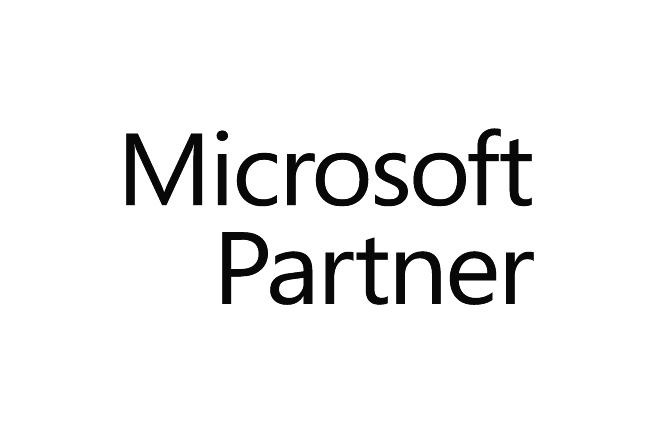
Hands On
Professional Trainers
Convenient Scheduling
Small Class Sizes
Affordable Courses
Authorized Content
Testimonials
This was the class I needed.
The instructor Jeff took his time and made sure we understood each topic before moving to the next. He answered all of our questions, and I don't know about the rest of the students, but was very pleased with this experience.
I finally understand how to use Excel.
-Amanda T (Yale New Haven Hospital).
Great class!
We were able to cover a lot of information in one day without getting overwhelmed.
-Maria R (Microsoft).
Rocky Hill, CT Location Details
We hold our Power Platform instructor-led training classes for the Rocky Hill area at the following location:
Rocky Hill Training Center
Rocky Hill, CT
This location also serves the following areas around Rocky Hill, Connecticut:
Additional Power Platform powerplatformTraining Locations in Connecticut
Below is a list of local libraries in the area that may also provide Power Platform training near Rocky Hill, Connecticut:
33 Church St.
Rocky Hill, CT 6067
860-258-7621
Cora J. Belden Library